Ever felt like your iPhone is auditioning for a role in a permission-granting reality show? Constantly asking for your okay to install apps can be as annoying as a pop-up ad during your favorite show. It’s time to take control and free your device from the shackles of endless approvals.
Imagine a world where you can download apps without the digital equivalent of a parent asking, “Are you sure about that?” It’s not just a dream; it’s a reality waiting for you to grab it. In this guide, we’ll reveal the secrets to stop asking permission for apps on your iPhone, making your life a whole lot easier. So buckle up and get ready to unleash your device’s full potential—because who has time for permission slips in the age of instant gratification?
Table of Contents
ToggleUnderstanding App Permissions
App permissions control what information and functions apps can access on an iPhone. Managing these settings helps enhance user experience and protects personal data.
What Are App Permissions?
App permissions refer to the specific authorizations required for apps to operate properly. These permissions may include access to location data, camera functionality, contacts, or storage. Without these permissions, many apps can’t perform essential tasks. For instance, a navigation app requires access to location services to provide accurate directions. Users can view and manage these permissions under Settings in their iPhone.
Why Apps Ask for Permission
Applications request permission to access certain features or data to provide a tailored experience. Gaining access to a user’s location enables weather apps to deliver localized forecasts. Accessing the camera allows apps to capture photos directly. Permissions help enhance functionality but also raise privacy concerns. Users typically receive prompts during installation to authorize these requests. Understanding the purpose behind these permissions assists users in making informed decisions regarding app installations.
Steps to Stop Asking Permission For Apps on iPhone
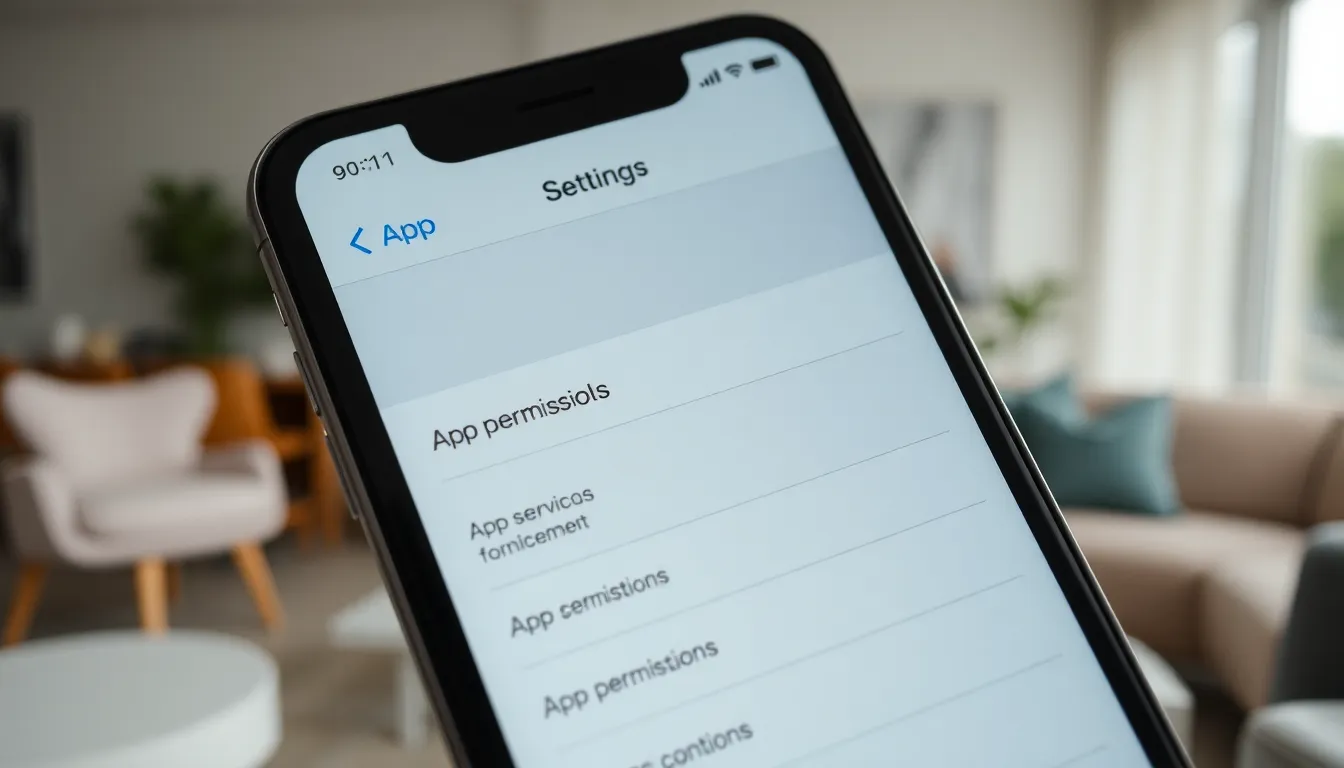
Eliminating permission requests for apps on an iPhone can greatly enhance user experience. The following steps guide users through quick adjustments in settings.
Adjusting App Settings
Open the Settings app on the iPhone. Scroll down and locate the specific app needing permission adjustments. Tap on the app to access its settings. Change toggles related to permissions, such as location, notifications, and microphone access. If the app doesn’t require specific functionalities, turning off those permissions can stop repeated requests. Users can remove unnecessary permissions, ensuring a smoother app experience without distractions.
Modifying Privacy Settings
Access the Settings app and select Privacy. This section contains a comprehensive list of permissions granted to apps. Review each category, like Location Services, Contacts, and Photos. Users must adjust settings according to their preferences, allowing only essential access. Turning off permissions for apps that don’t need them reduces unsolicited requests. Users maintain control over privacy settings while enjoying app functionality tailored to their needs.
Tips for Managing App Permissions
Managing app permissions effectively ensures a smoother iPhone experience and enhances security. Here are practical tips to help streamline the process.
Reviewing Permissions Regularly
Reviewing app permissions regularly helps maintain control over privacy. Navigate to the Settings app, tap Privacy, and select each category such as Location Services and Contacts. Users should pay attention to which apps have permission and consider revoking access for those that no longer require it. This proactive approach minimizes unnecessary data sharing and addresses any potential privacy issues. Analyzing permissions allows individuals to tailor their app interactions based on current needs and preferences.
Keeping Software Updated
Keeping software updated maximizes the iPhone’s security and performance. Regular updates can introduce improved permission management features, enhancing overall functionality. Access Settings, tap General, and select Software Update to check for the latest version. Staying current with updates ensures users benefit from the newest privacy enhancements and bug fixes. Outdated software may expose vulnerabilities, making timely updates crucial for a safer app experience. Prompt updates contribute to seamless app interaction and mitigate potential issues related to permissions.
Alternative Solutions
Choosing to grant fewer permissions for app installations on an iPhone doesn’t require tricky maneuvers. Two effective methods include exploring third-party apps and utilizing built-in features.
Exploring Third-Party Apps
Some users consider third-party apps to manage permissions more efficiently. Apps like “App Lock” and “MyPermissions” provide enhanced control over which applications access personal data. Additional functionalities often include password protection for sensitive apps. Therefore, using these tools simplifies the permission process and reduces frustration for users seeking privacy and convenience. Many of these apps come with customizable settings that allow for tailored permission management, making them a practical option.
Using Built-In Features
Built-in iPhone features streamline app permission management significantly. The “Screen Time” feature allows users to track app usage and restrict downloads based on preferences. Customizing settings within the “Screen Time” menu enables users to limit access to certain apps easily. Additionally, using the settings within “Privacy” helps manage permissions more effectively. Users can review and adjust permissions for each app, allowing them to maintain tight control over their device’s accessibility to personal data. This built-in functionality enhances user experience while ensuring necessary protections are in place.
Taking control of app permissions on an iPhone can significantly enhance the user experience. By following the steps outlined in the article users can eliminate unnecessary permission requests and enjoy a smoother app installation process.
Understanding the balance between functionality and privacy is key. Regularly reviewing permissions ensures that only essential access is granted while maintaining personal data security.
With the right strategies in place users can navigate their iPhone settings confidently and reclaim their freedom to download apps without the hassle of constant permission prompts. Embracing these changes will lead to a more enjoyable and efficient iPhone experience.






